Learn how to share the Gospel of Jesus Christ through these dynamic and engaging webinars. Reach people around the world with these new skills you will acquire.
Find incredible resources to help you share about the life-changing power of Jesus Christ. Help others find hope, healing and peace in His love.
Curated resources by Media Ministry
Discover the transformative power of sharing the Gospel of Jesus Christ with others. Spread the love and hope of salvation. Start today.
Transform your life through a personal relationship with God. Experience His love, guidance, & grace. Find inner peace & fulfillment. Contact Cru Singapore.
Gain a deeper understanding of Christianity. Explore its beliefs, values, and teachings to develop a rich spiritual life. Embrace the power of faith!
Gain insight into Christian beliefs. Explore the foundations of faith, including the Holy Bible, Jesus, and salvation. Deepen your understanding of faith!
Discover a new perspective on life through Jesus. Explore His teachings, mission, and purpose. Gain a deeper understanding of Christianity and life!
Discover the transformative power of faith through our success stories Explore inspiring stories and biblical teachings to deepen your spiritual journey.
Cultivate a deeper connection with God and invite his divine presence into your life. Explore practical tips for experiencing peace, joy, and purpose.
Uncover the truth about Jesus. Explore His life, teachings, and role in Christianity. Gain a deeper understanding of His identity and impact on the world.
Looking for online Christian courses and events here in Singapore? Discover how you can be closer to him through our Christian course and events!
The Significance Project is a discipleship course that combines life coaching techniques with facilitators and peer coaches at Cru Singapore!
Familylife Singapore aims to effectively develop Christ-centred marriages and families who change the world one home at a time. Learn more today!
Searching for young adult counselling in Singapore? Cru's ThriveSg counsellors are ready with a listening ear to hear your stories! We are just a click away.
How do Christians pray to God? Discover how to build a deep relationship with Him. Take the next step in your faith journey with Cru Singapore!
Looking for dating advice? At Cru Singapore, we share how you can keep God at the center of your relationship. Learn more about ideal dating today!
Searching for resources to learn more about the Bible? Kickstart with Bible study materials from Cru Singapore today. Learn more!
Sharing our faith is one of our most important callings as followers of Jesus. Learn more about sharing the good news of the gospel at Cru Singapore!
Help others in their faith journey through discipleship and mentoring.
Learn how to connect with people through digital channels. We’ve compiled the best resources in the area of digital ministry!
Want to be #READY to start conversations, share your stories, build relationships, to show God's love and share his message with everyone around you?
Athletes in Action aims to assist you in integrating sports, life, and faith. We believe that knowing Jesus leads us to our true motivation and identity!
We seek to equip & resource the body of Christ to fulfil the Great Commission, through providing transforming Bible-inspired literature.
Join a vibrant creative community in Singapore and explore your passion. Connect with like-minded individuals and discover new opportunities today!
Events to bless and refresh the body of Christ in their faith.
Join a vibrant Christian student community and deepen your faith. Find fellowship, support, and resources to grow in your spiritual journey. All are welcome!
Learn how to connect with people through digital channels. We’ve compiled the best resources in the area of digital ministry!
A global community engaging with ideas and each other to advance God’s Kingdom through innovation
Find practical and biblical solutions for building strong families in Singapore with FamilyLife. Discover resources, events, programs and more!
Incorporates life-coaching methods along with facilitators and personal peer coaches to help you to discover your personal mission.
We are passionate about connecting others to Jesus and supporting local churches in missions. And we are well-equipped to prepare and send you to the nations.
Connecting in community for the well-being of the city.
ThriveSg is a ministry that seeks to empower people to thrive significantly by promoting emotional wellness & resilience, through cultivating self-discovery, providing emotional healing and supporting personal growth.
Want to switch your career? Discover the different Christian ministry jobs at Cru Singapore. Your passion might align with us to reach the world!
Find meaningful and fulfilling volunteer opportunities that align with your values and beliefs. Join us in spreading love and hope to the world!
Are you looking for mission trips? At Cru Singapore, we are passionate about connecting others to Jesus and supporting local churches in missions. Join us!
We have several internships designed to help you put your skills and training to work in support of many Cru initiatives. Get to know the world of opportunities to put your diverse talents and ministry experiences to work for Christ’s mission in the world.
Hear from Leadership Mentor, Lam Kok Hiang, as he shares his experience and heart with us through these short devotional reflections
Are you looking for resources to help you grow spiritually? Cru Singapore provides engaging and life-changing resources to help you grow in your faith.
Visit our platform to have your transaction processed via your preferred payment mode.
Cru Singapore seeks to help people find faith in Jesus Christ and to grow as a disciple. Find out how to give towards our work!
How to request for Moorings Staying The Course.
What we believe about the gospel and our call to serve every nation.
Do you know who's behind Cru Singapore? Our Board of Directors is made up of experienced professionals with a wide range of skills and backgrounds.
Cru Singapore's milestones through the years.
Leading from values so others will walk passionately with God to grow and bear fruit.
The Significance Project is a discipleship course that combines life coaching techniques with facilitators and peer coaches at Cru Singapore!
Cru Singapore is a Christian Ministry that exists to see people reach their potential in life by connecting their life to Christ. Join our journey!
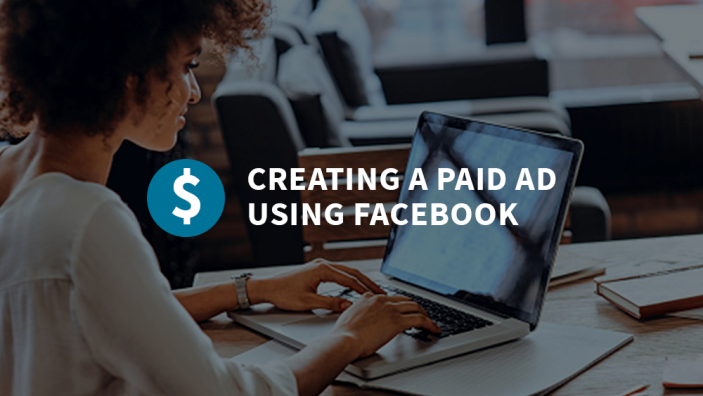
Log into your personal Facebook account and select “Ads Manager”.
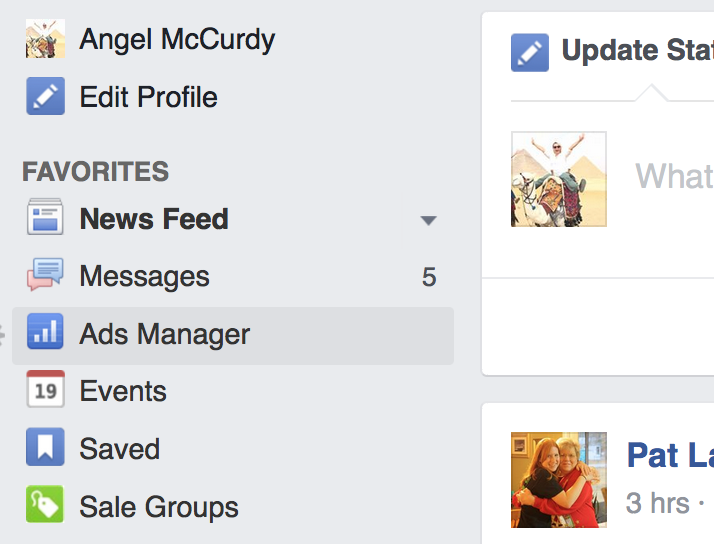
Once you click on “Ads Manager” you will be taken to your Facebook Ads page. Here you can manage existing ads, your account settings, billing and you have access to Power Editor and other tools like Audience Insights.
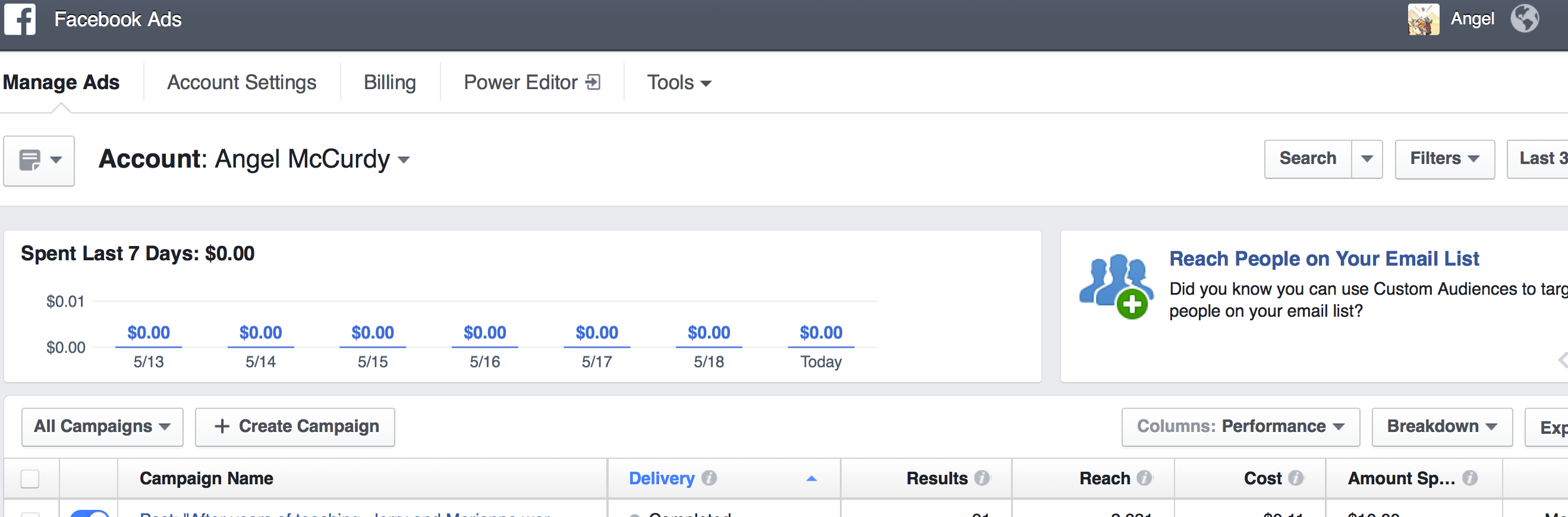
First you need to choose an objective for your ad. Go to “Create Campaign” and it will bring you to the campaign creation page.
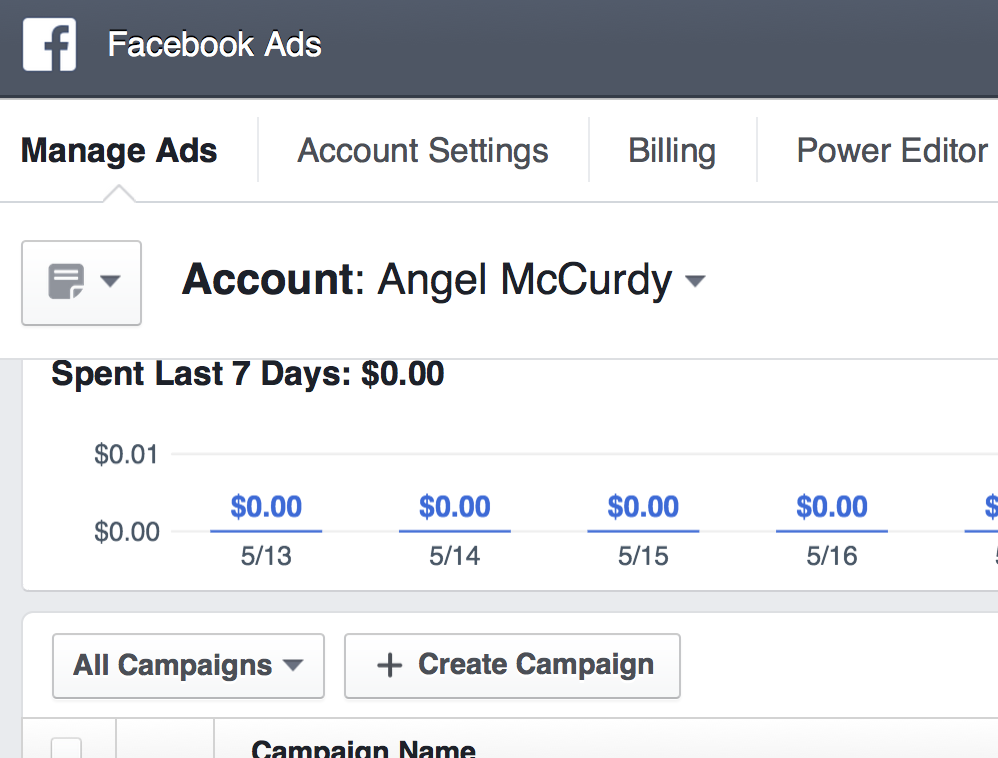
Now you have to decide what your objective is. Are you wanting to publicize a particular post on your Fan Page? Do you want to send people to your website? What works with the campaign you are promoting online? Do you want to call people to action through a video?
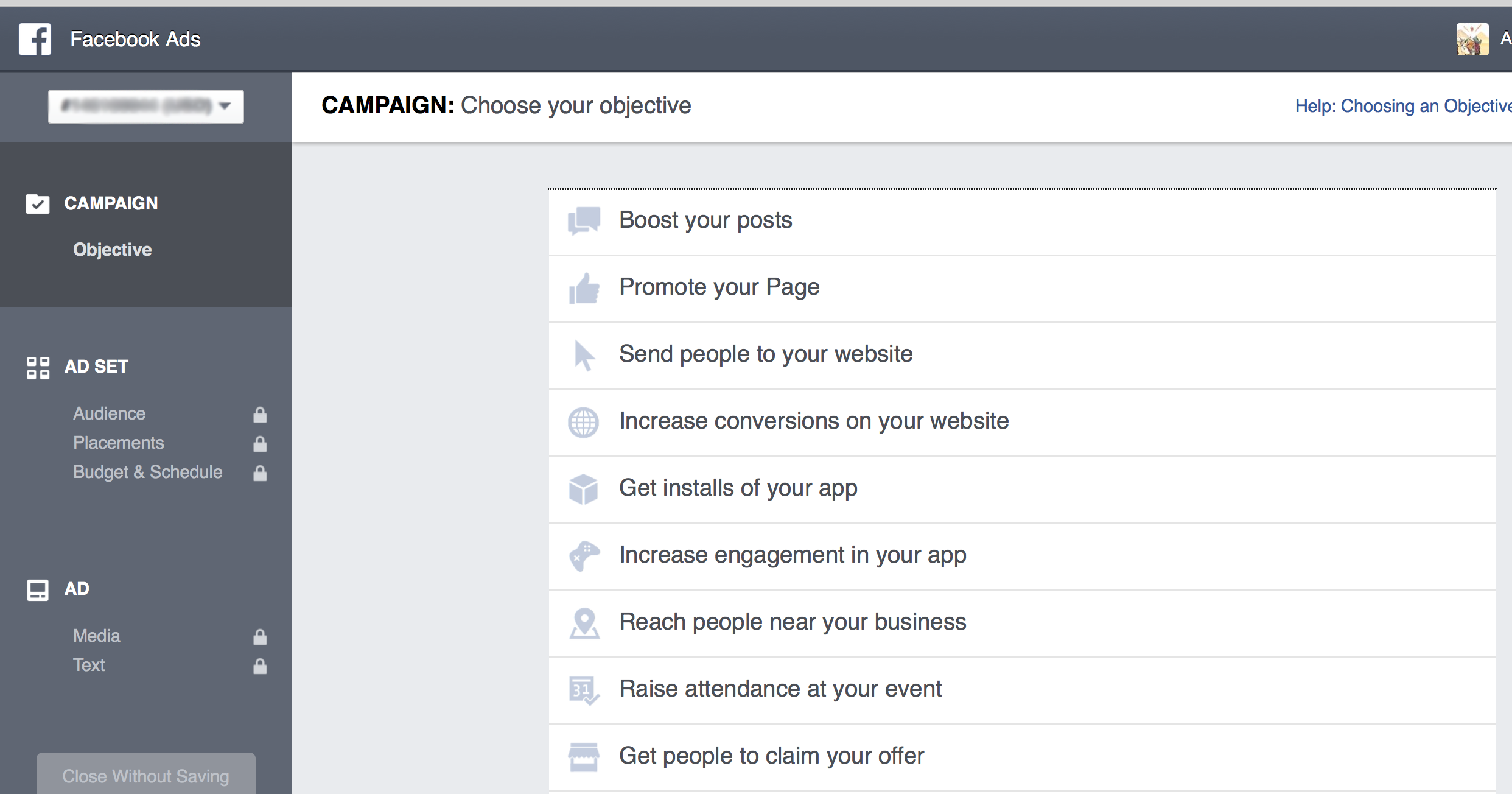
You will be prompted to take the next steps by Ads Manager based on your selection.
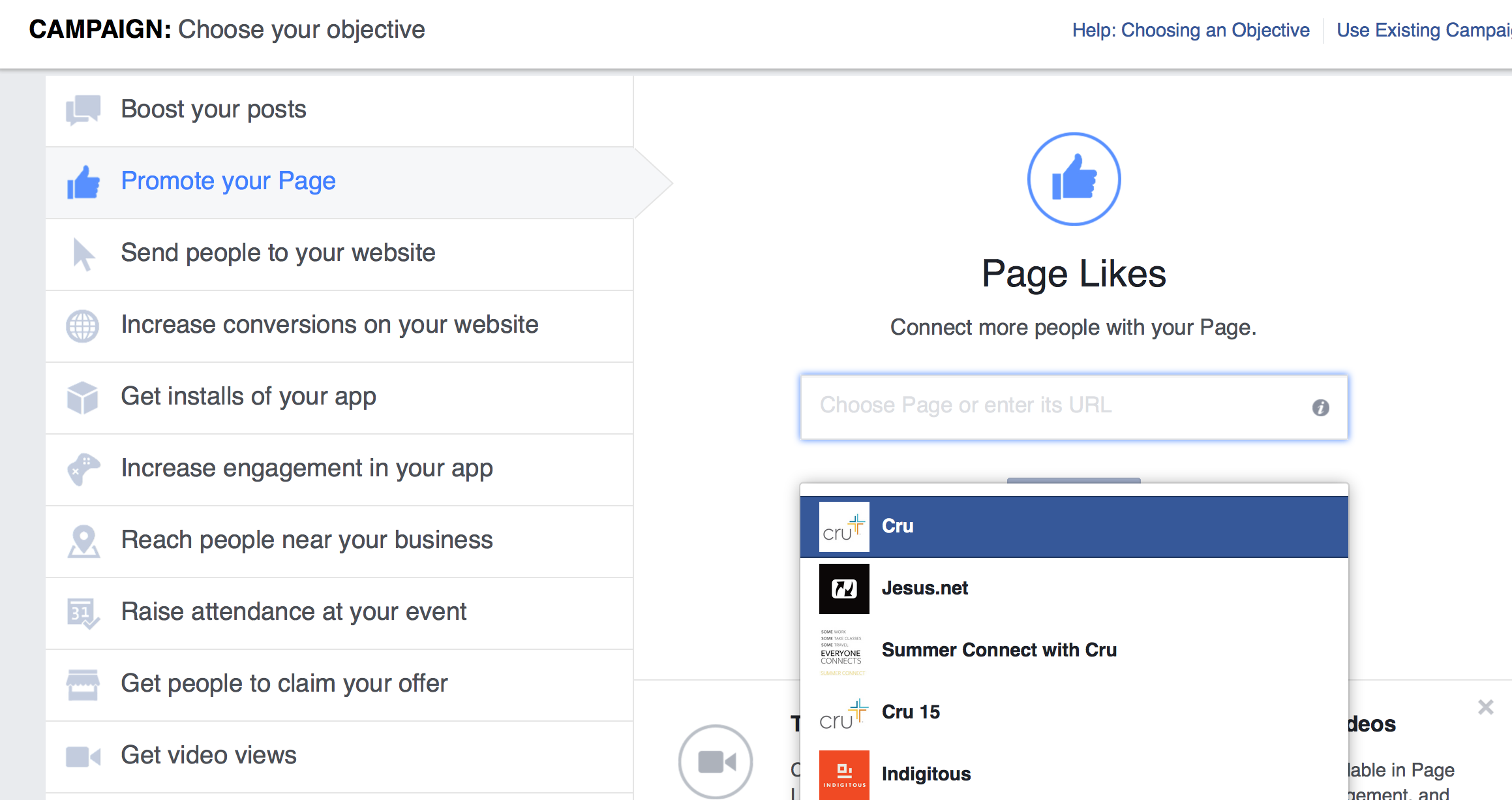
This next part is the reason Facebook Ads are as successful as they are. Choose who you want to see the post from the age, gender, geographic location even interests. The most specific you can be the better.
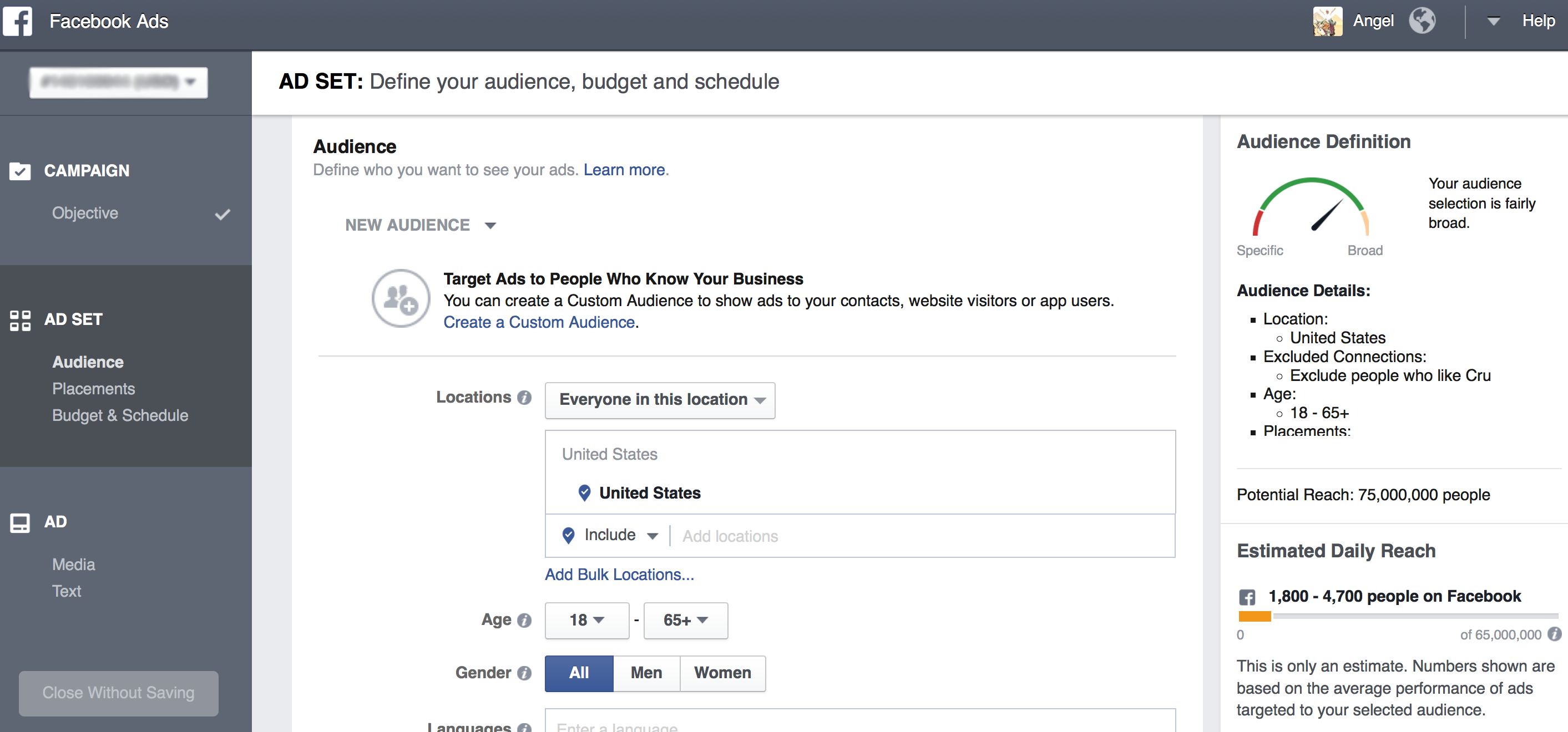
At this point, you may think adding enough key works to get a large projected audience reach is positive. On the contrary, if you can get that audience as specific as possible you have a better chance of being seen by the right person you want to see the posts, rather than in front of thousands who likely will scroll past your ad.
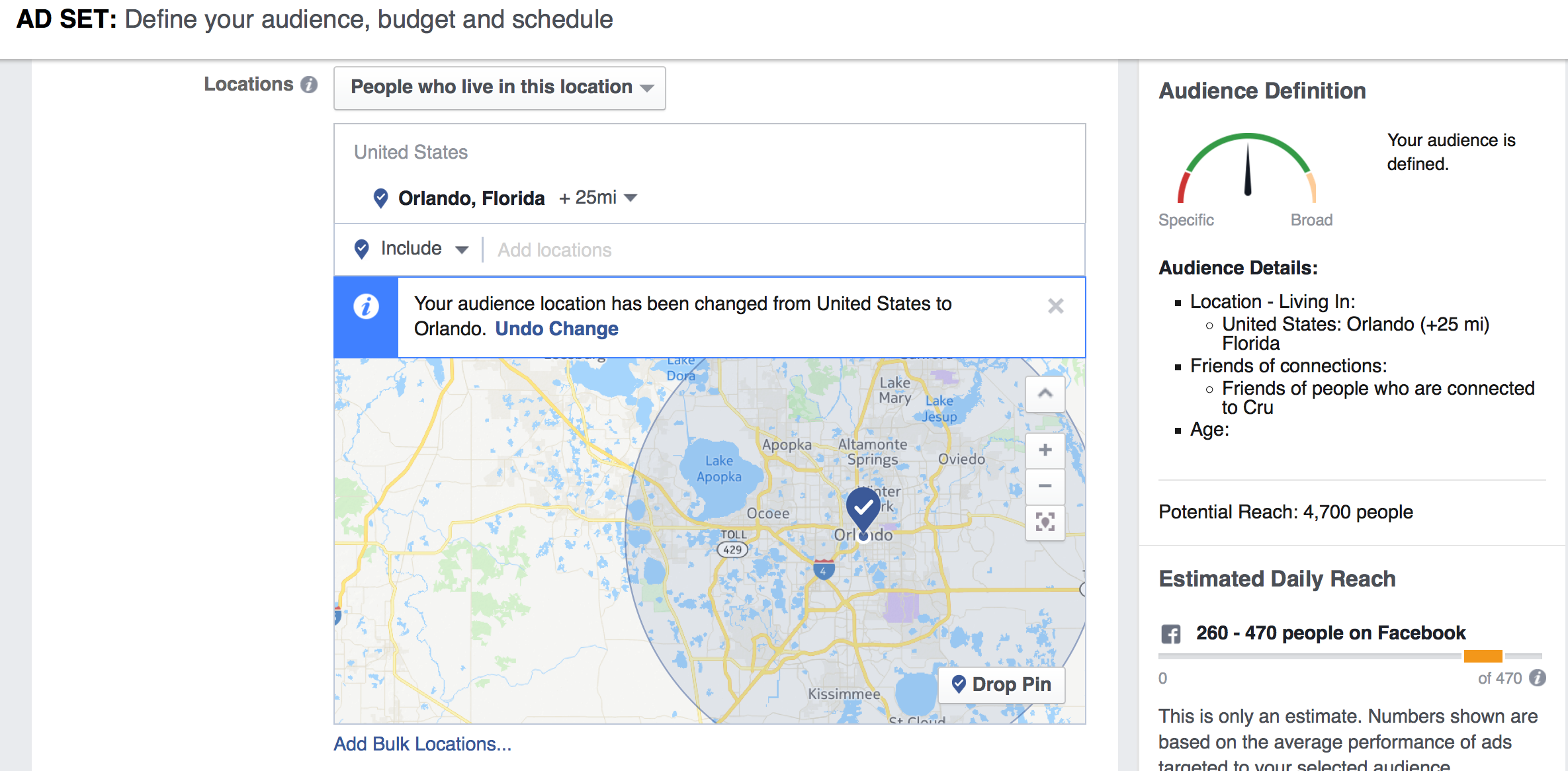
Set your budget and ad schedule. How much do you want to spend and over what amount of time. Research has suggested doing ads over one day rather than over several as that give you more opportunity throughout the day to be seen by your target audience rather than the off chance that your target audience will miss it during the few hours it is shared over a few days.
A good ballpark is $10 per day for every 1,000 people in your potential reach. But if you don’t have that amount to spend, you can bid lower. Your ad will be shown less, but it will still only be shown to people in your target audience. You can also deselect Desktop News Feed and Desktop Right Column placement to be slightly more cost efficient (only paying for Mobile News Feed ads).
Are you feeling unsure about whether to select a “Daily” or “Lifetime Budget”? This really is more about how you want the ad scheduled. If you don’t care when the ad runs, choose “Daily Budget.” You’ll do alright that way, but it’s better to tell Facebook what hours you want to show the ad i.e. the hours you think people in your target audience are likely to be checking Facebook on their devices. For that, you need to choose “Lifetime Budget.” Be careful because the default price for Lifetime Budget will always be $350. You need to manually change it to the total price you want to spend.
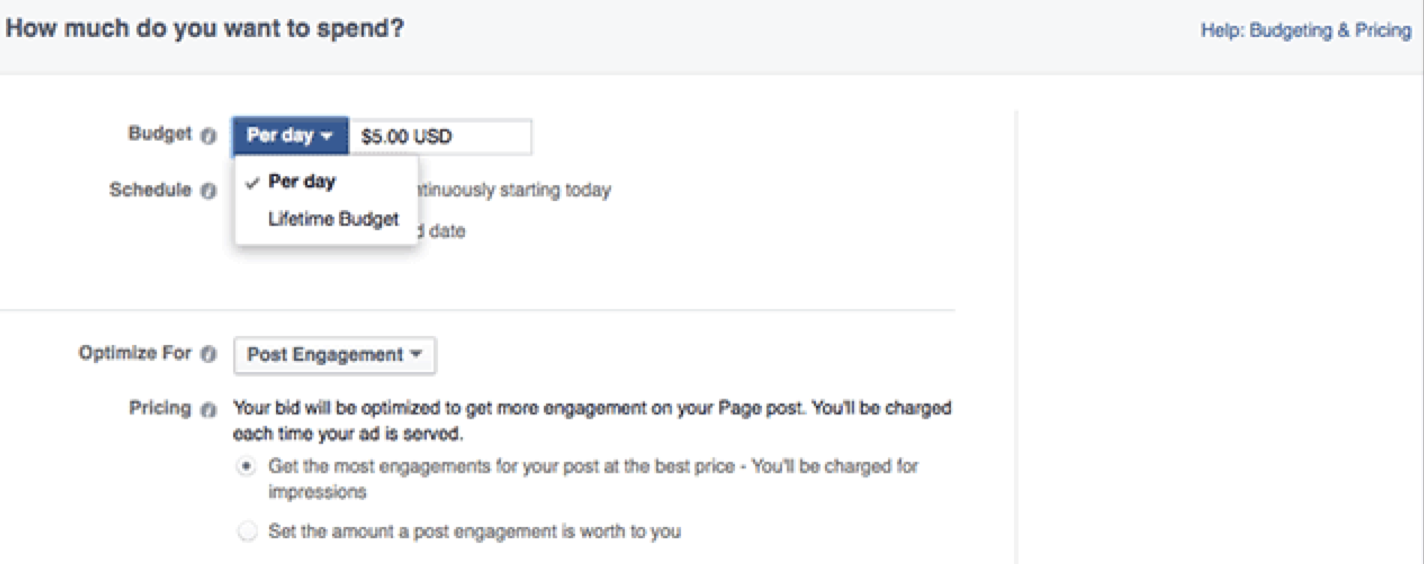
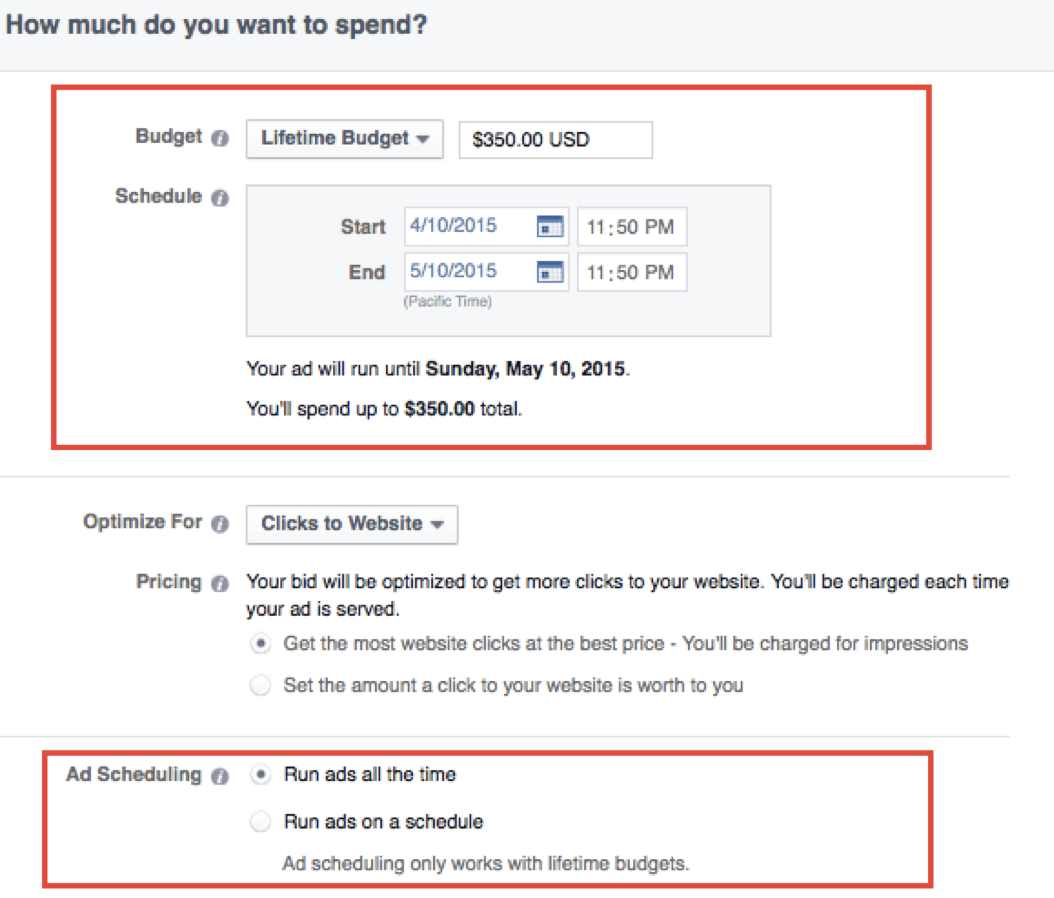
If you choose, you can set a manual bid by updating the “Optimize for” and “Pricing” sections with your preferences.
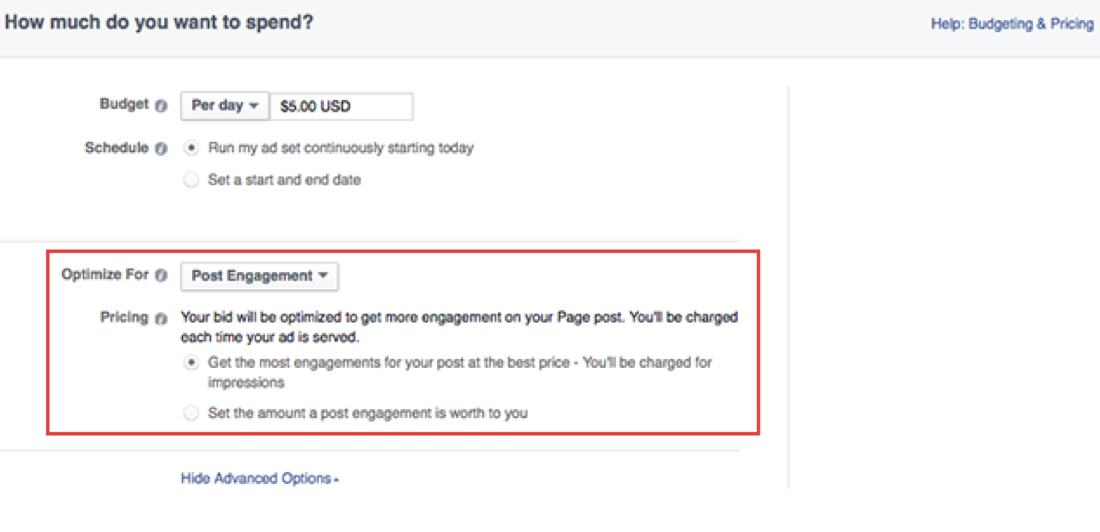
Add a name for your as set or use the default name that appears. My suggestion is to name the Ad Set based on demographics, “US - 18-22”, “Global - 45-65+” or “College Students”.

Choosing your images is a little bit tricky with Facebook ads. Learn more about choosing images for your ad.
Facebook offers design tips for Facebook ads and you can learn how to advertise successfully within Facebook’s policies.
Canva is a great free online tool to use for design details like adding text and changing the filter of your photo.
If you are creating a video ad, notes that viewership drops off drastically after 25 seconds. Make sure to select a good thumbnail picture, one that looks inviting and natural. You’ll also likely want to create a Call to Action, where you can ask people to “Learn More” and click on the next link.
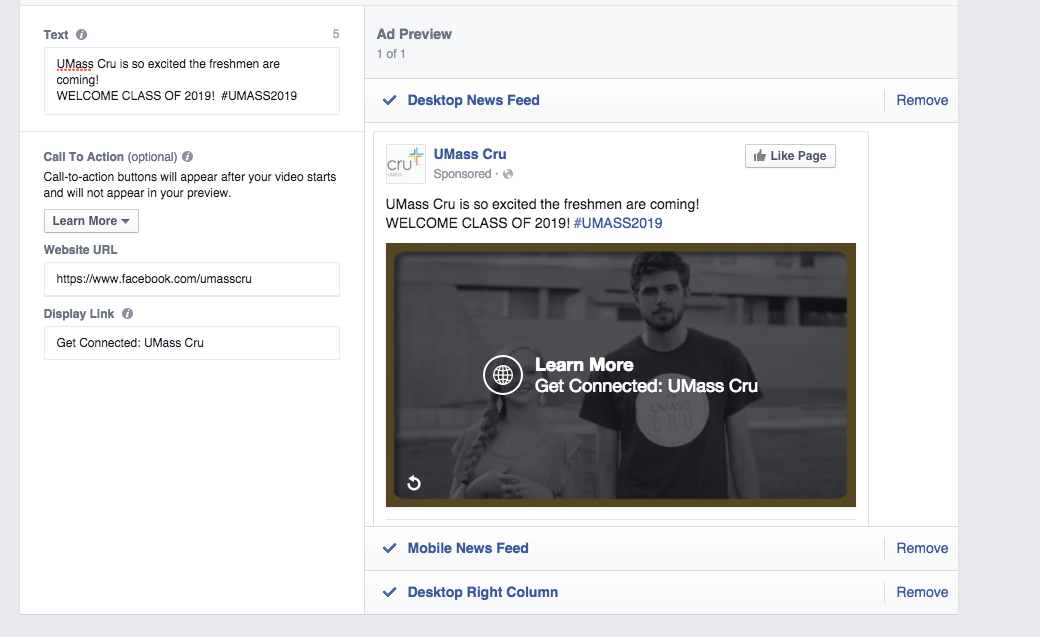
After choosing your images, you can add text and links to your ad. A character limit will appear when you edit your text to ensure your audience will be able to see your entire message. Get tips on writing content for your ad.
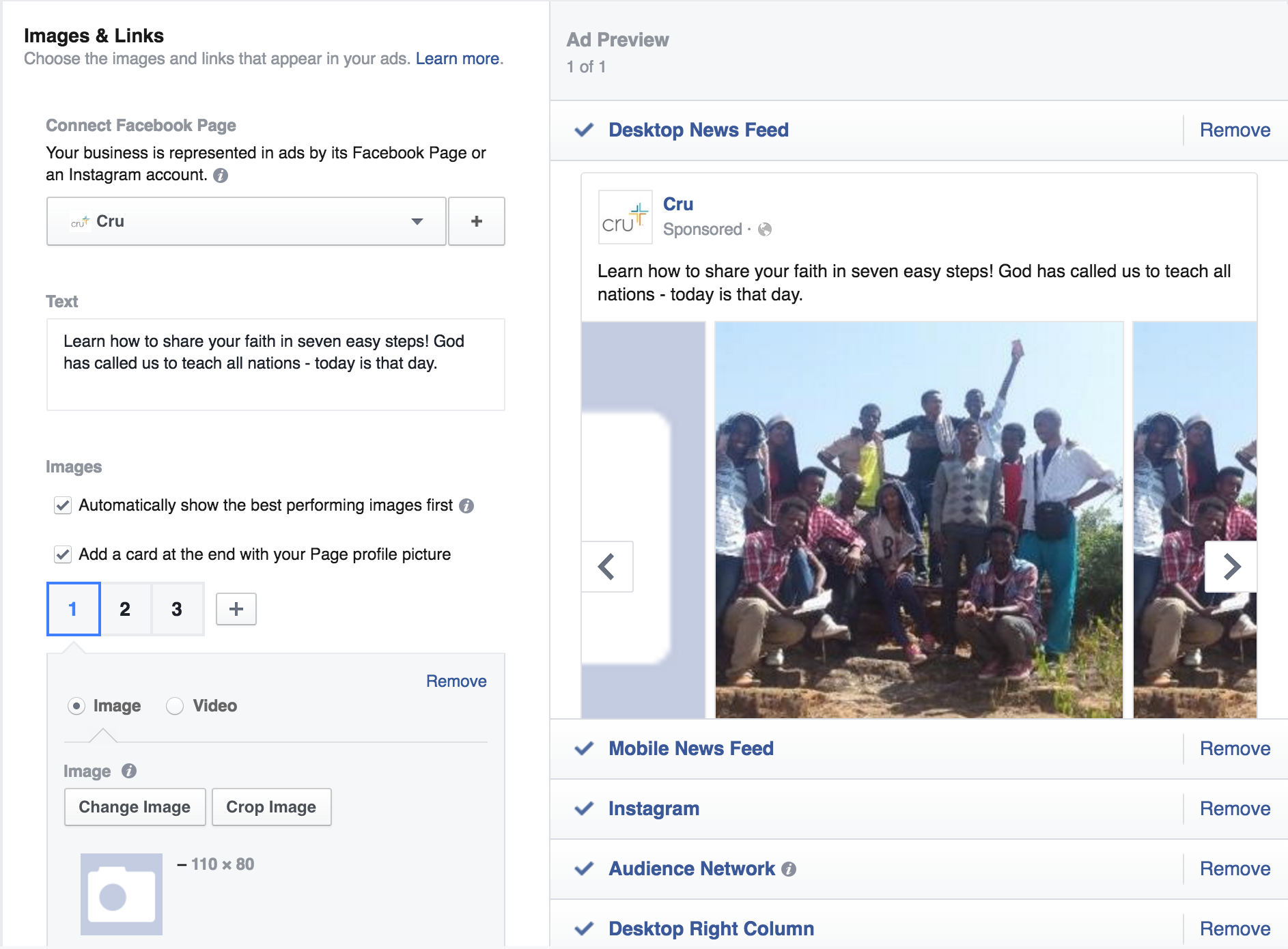
Now, you can also choose your ad placement, or where your ads appear on Facebook. Under “Ad Preview and Placements”, select the ad placements you want your ad to appear in. All of the ad placements will be auto-selected, but you can click “Remove” if there's a placement you don't want.
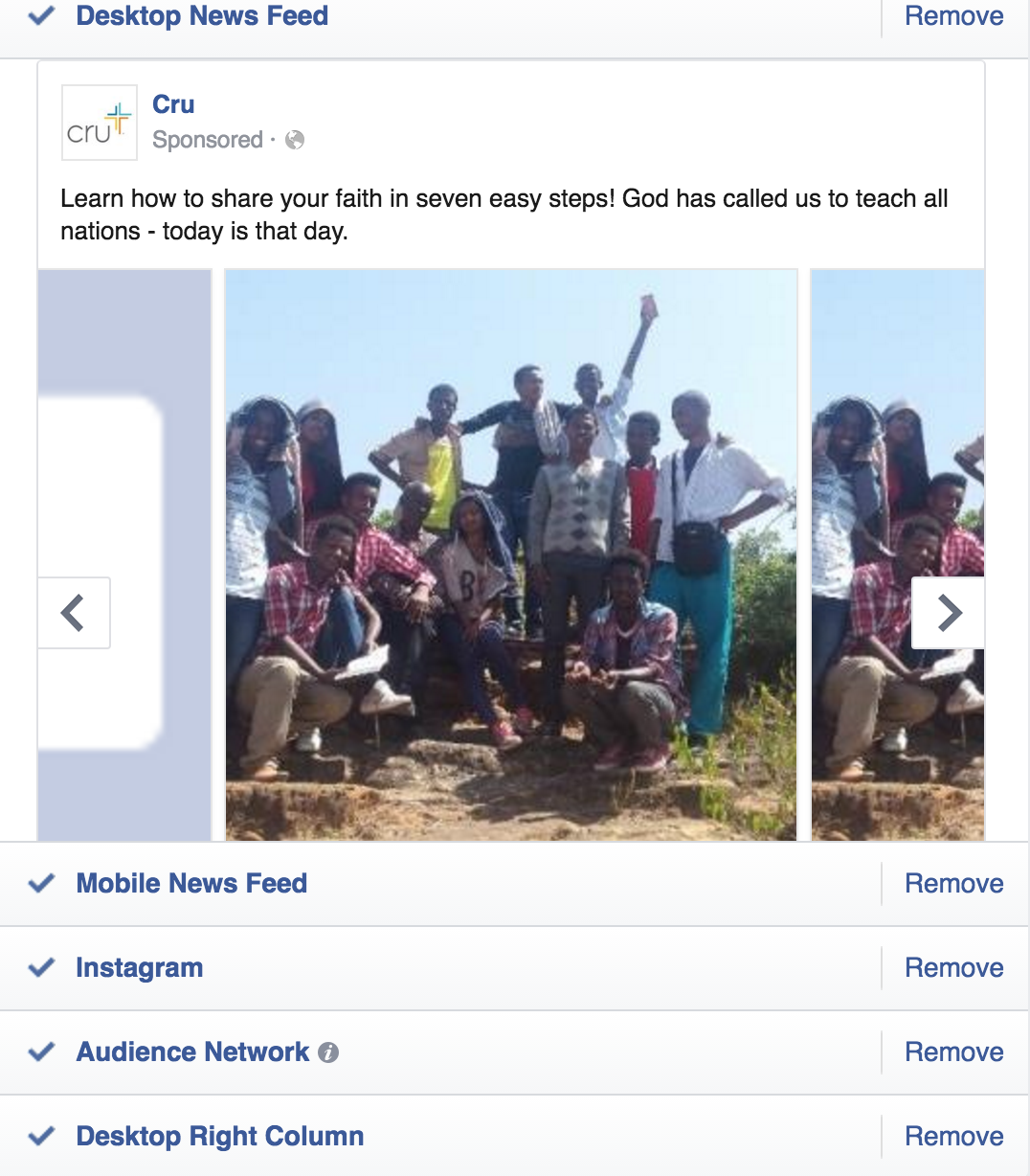
Note: If you're running ads that aren't associated with a Facebook Page, you'll only be able to run ads in the right column of Facebook.
When you're ready, click “Place Order” at the bottom of ad creation to order your Facebook ads. The first time you place an order, you'll be asked to enter your payment information. Learn more about payment options for advertising.
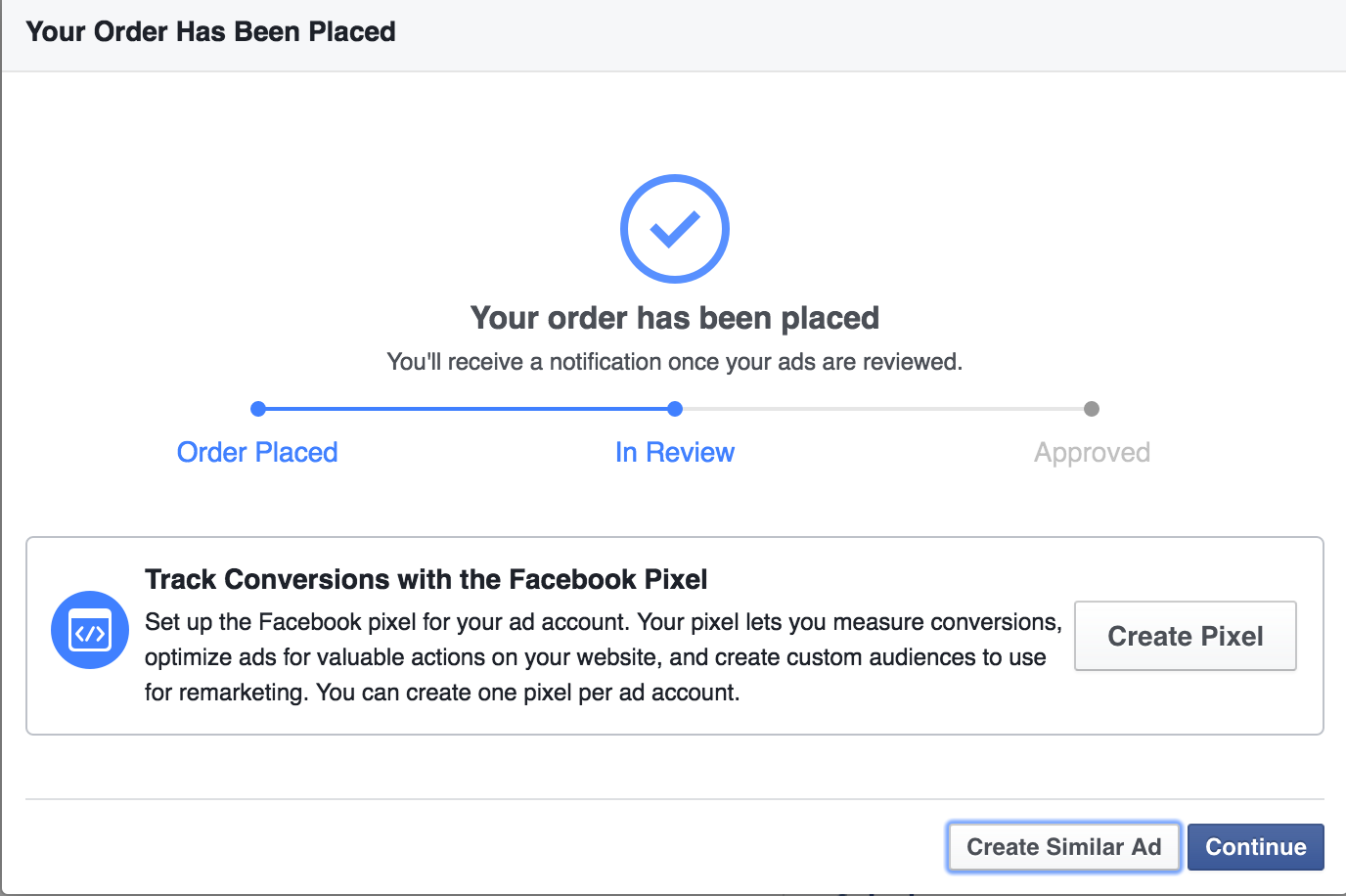
Facebook now allows you to set up an ad where people can instantly message you to respond. This kind of ad works well over a short period of time when you are available to message people back. Learn how to create one here.
Using Facebook events and ads to create opportunities to build relationships with nonbelievers.
©1972-2025 Cru Singapore. All Rights Reserved.